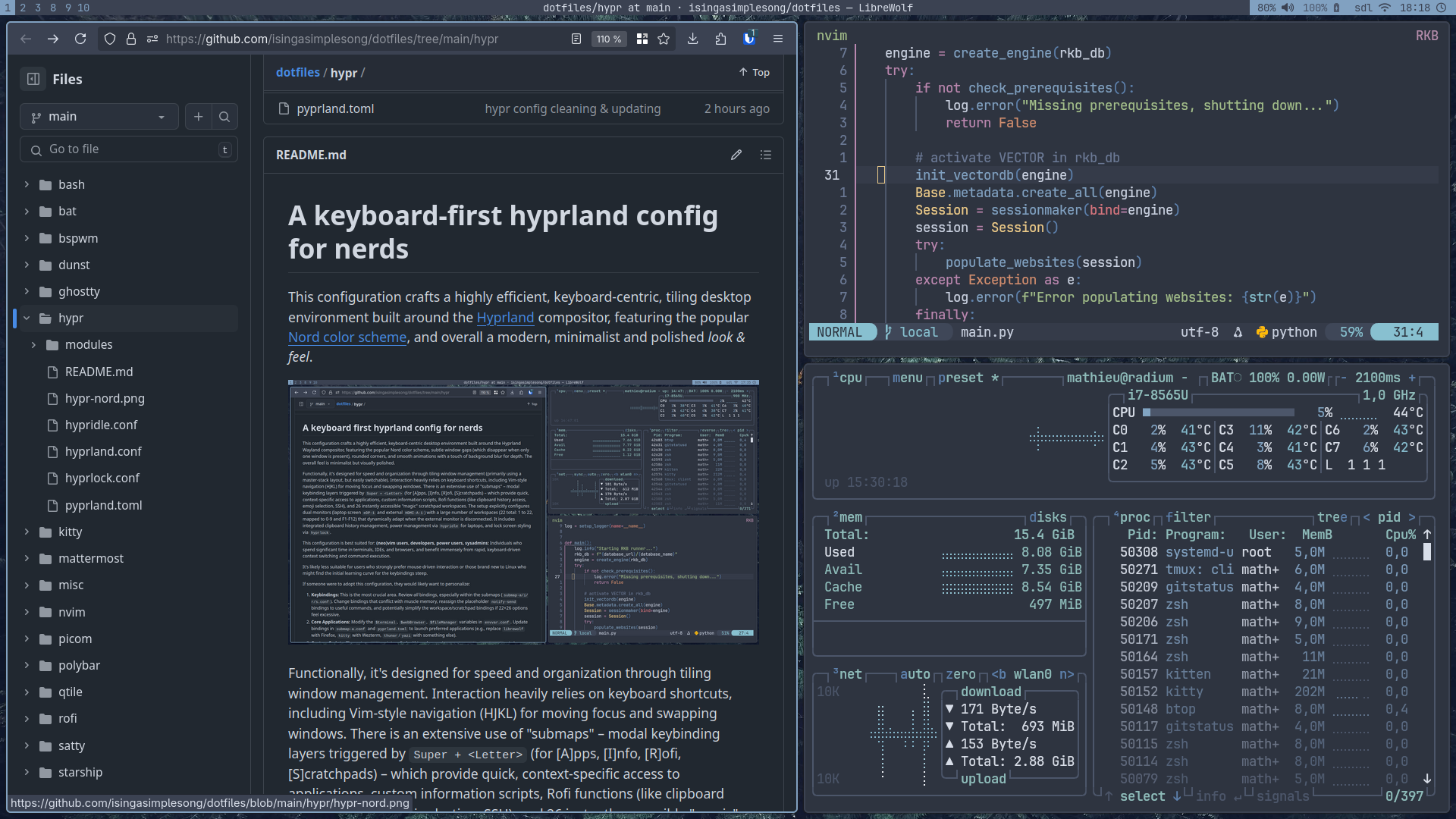This configuration crafts a highly efficient, keyboard-centric, tiling desktop environment built around the Hyprland compositor, featuring the popular Nord color scheme, and overall a modern, minimalist and polished look & feel.
Functionally, it’s designed for speed and organization through tiling window management. Interaction heavily relies on keyboard shortcuts, including Vim-style navigation (HJKL) for moving focus and swapping windows.
There is an extensive use of “submaps” – modal keybinding layers triggered by
Super + <Letter>(A/I/R/S) – which provide quick, context-specific access to [A]pplications, custom [I]nformation scripts, [R]ofi functions, and 26 instantly accessible “magic” [S]cratchpads.The setup explicitly configures dynamic dual monitors (a laptop screen
eDP-1and an externalHDMI-A-1) with a large number of workspaces (22 total: 1 to 22, mapped to 0-9 and F1-F12) that adapt their placement when the external monitor is (dis)connected.It includes clipboard history management via cliphist, power management & auto lock via
hypridleandhyprlock.It also use pyperland for preset scratchpads.
This configuration is best suited for (neo)vim users, developers, power users, sysadmins and other CLI absolutists: Individuals who spend significant time in terminals, IDEs, and browsers, and benefit immensely from rapid, keyboard-driven context switching and command execution.
It’s likely less suitable for users who strongly prefer mouse-driven interaction or those brand new to Linux who might find the initial learning curve for the keybindings steep.
If someone were to adopt this configuration, they would likely want to personalize:
- Keybindings: Review all bindings, especially within the submaps
(
submap-a/i/r/s.conf). Change bindings that conflict with muscle memory, reassign the placeholdernotify-sendbindings to useful commands. The default placeholder notification is there to make available keys easy to discover. - Core Applications: Adapt the
$terminal,$webBrowser,$fileManagervariables inenvvar.confto your own preferences. Update bindings insubmap-a.confandpyprland.tomlto launch your preferred applications. - Custom Scripts: The various scripts called within submaps
(
notes-dmenu.sh,weather.sh, etc.) are specific. Most of them are available here. These need to be reviewed, potentially rewritten to adjust for your environment, replaced with different tools, or removed entirely. - Appearance: Change the color scheme in
colors.conf, adjust fonts, gaps, borders, rounding inlook.confandenvvar.conf. Customize the associated Rofi theme(s) and Waybar configuration (available here and here). Modify thehyprlock.confbackground and styling. - Input Settings: Modify keyboard layout, variant, or options (like
caps:swapescape) ininputs.confto match personal hardware and preferences. Adjust touchpad settings likenatural_scroll.